Finding the Device Driver Version in Windows is very important for many reasons:
- Knowing the driver version helps you to check if it is compatible with your operating system or other hardware and software on your PC.
- It can also help in troubleshooting hardware or software issues. The driver version allows you to determine if it is outdated or incompatible.
- It is important to keep your computer’s drivers up to date to ensure that your computer is performing at its best and is secure from potential threats. By knowing the current version of your drivers, you can easily check for any available updates and download them if necessary.
- Updated drivers often come with bug fixes, performance improvements, and security patches that can significantly improve your computer’s performance and protect it against potential threats.
- When seeking support from manufacturers or online forums for hardware or software issues, they may ask to provide the driver version so they can easily diagnose and assist with troubleshooting more effectively.
So these are some reasons why should you know the driver version of your Device. But how you can find them?
Below I have shared two working methods that you can use to check the existing driver version in Windows 7, 8, 10, and 11.
How to Find Your Device Driver Version in Windows?
Checking the driver version is very easy and you can find it by going to the Device Manager.
Right-click on the Windows icon and select the Device Manager option. Now navigate to the device whose driver version you want to check. You can expand categories to find the specific device easily.
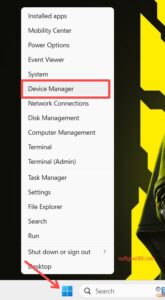
Once you find the driver, right-click on it and select “Properties” from the menu.
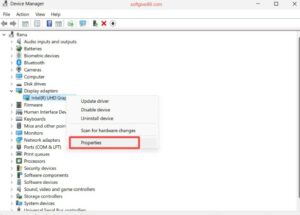
In the Properties window, go to the “Driver” tab. Here, you’ll find all the information about the driver such as the driver’s provider, date, version, and other details.
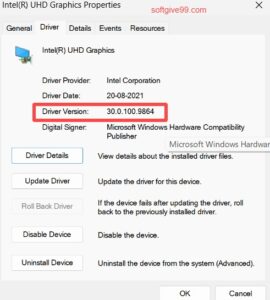
Copy the driver version if you want it for further use. Check if the version is compatible with your device or if it is outdated, you can update it by using Driver Booster.
Moreover, Driver Booster also tells you the driver version of every device that is currently installed on your device. It easily scans your system and shows the results of drivers that need updates.
So this is how you can find the device driver version on your Windows 11 or 10 device. I hope you like this article, and if you have any queries regarding this, feel free to ask us via the comment section below.
Related – How to Exclude a Folder or File from Windows Defender Scan?